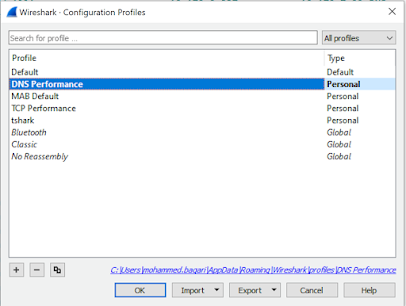- These were added in CUCM v11
- The main enhancements are:
- Separating UDP Port Ranges for Audio and Video
- Separating DSCP Markings for Audio and Video streams in Video Calls
- You can have separate markings for audio in Telepresence video call than Fixed video call
- Navigate to Device > Device Settings > SIP Profile.
- Current endpoints which support this enhancement (03/11/2016)
Video Endpoint
|
DSCP for Audio Portion of Video Calls
|
DSCP for Audio Portion of TelePresence Calls
|
8800 Series
|
Yes
|
N/A
|
8900 Series
|
No
|
N/A
|
9900 Series
|
No
|
N/A
|
Jabber
|
Yes (Jabber for
Windows uses Group Policy Objects to mark traffic on the PC else DSCP will be
set to '0'. All other Jabber clients are able to mark DSCP natively)
|
No
|
DX Series
|
Yes
|
Yes
|
TX Series
|
N/A
|
Yes
|
IX Series
|
N/A
|
No
|
CE 8.x Software
Series (SX Series, MX Series G2, MX700, MX800)
|
N/A
|
Yes
|
TC 7.1.4 Software
Series (C Series, Profile Series, EX Series, MX Series G1)
|
N/A
|
Yes
|
EX Series (TC
Software)
|
N/A
|
Yes
|
- Restrictions
- These features are supported on SIP endpoints Only
- For Jabber Softphones, only separate UDP ports can be used. This is because Windows OS doesn’t allow DSCP markings natively (can be fixed by registry tweak or using GPO)
- Prior to this feature, Jabber Client will divide the RTP Port Range received in TFTP File into two splits. Lower half will be used for audio and upper half will be used for video