- This feature allow end-users or administrators to provision phones with minimum admin work
- It was introduced with CUCM 10.x
- The users need to follow the prompts on the phones to login to CUCM which will auto-provision the phones
- How it works?
- The phone auto-registers with CUCM
- During auto-registration it gets an idle URL.
- This idle URL points the phone to self-provision XPS resource running on CUCM
- Once the phone contacts the XPS resource, it will be prompted for user ID/pin
- From here there are two approaches to complete Self-Provisioning
- Option#1
- When the users enter the user ID and PIN, they are authenticated with the CM and their primary extension is determined
- The users are then prompted to confirm that they wish to provision the phone using their primary extension. If they confirm, the phone will be provisioned and reset
- Option#2
- The users can call Self-Provision IVR
- The users need to enter Self-Service ID and PIN
- Upon confirmation, the phone will be provisioned using the End User Primary Extension
- To disable self-provisioning, delete the idle URL from phones configuration, enterprise parameters, auto-registration Universal Device Template (UDT)
- To configure Self-Provisioning
- Verify UDT assigned to System > Cisco Unified CM > Auto Registration Information > Universal Device Template.
- This UDT should have idle URL configured https://x.x.x.x:443/cucm-uds/xps/selfProvision
- By default Auto-Registration Template is assigned which has the idle URL
- Navigate to User Management > User/Phone Add > Universal Line Template > Add New
- Assign default Partition and CSS to be used for self-provisioned DN
- Configure other settings such as Call Forwarding, Enterprise Alternate Number, +E164 Alternate Number
- Configure auto-registration settings under System > Cisco Unified CM > Auto Registration Information
- Assign UDT, ULT and Starting/Ending Directory Numbers
- Navigate to User Management > Self-Provisioning and configure the authentication method for end users to run self-provisioning
- Require Authentication
- No Authentication: In this mode the end users need to enter the username which will trigger the provisioning without a need for PIN/Password
- Navigate to User Management > User Settings > User Profile > Add New
- This user profile will be used to configure the device and line settings of the phone during self-provisioning
- Assign UDT for Desk Phones, Mobile and Desk Devices and RDP
- Assign ULT
- Enable Allow End User to Provision their own phones and set the max number of phones to be self-provision
- Navigate to User Management > User/Phone Add > Feature Group Template > Add New
- This is used with users synced from AD or users added using quick add feature
- It will assign Users Profile to synced users
- It will assign Service Profile to synced users
- It will configure users settings for synced users such as Enable IM and Presence, Enable Mobility, Enable EMCC, Enable End User to Host Conference Now
- Add End User
- The main parameters in end user settings needed for self-provisioning are:
- User Profile
- Primary Extension
- In case the End Users are synced from AD or added using Quick Add, the User Profile will be synched using Feature Group Template
- Primary extension should be created manually in case of Quick Add or synched automatically in case of AD
- In case the End Users are added manually, these parameters needs to be assigned manually.
- Setup Self-Provision IVR
- Configure CTI Route Point which can be dialed from Auto-Registeration CSS
- Configure Application User with Standard CCM EndUser and Standard CTI Enabled access control groups
- Associate the CTI Route Point as controlled device to Application User
- Navigate to User Management > Self-Provision and assign the CTI Route Point and Application User
- Troubleshooting Self-Provision IVR
- IVR Component runs on Publisher Node Only (it doesn’t run on Subscribers)
- If auto-registered phone doesn't get the configured Phone Button Template in UDT, make sure that Auto Registration Legacy Mode is False in the Enterprise Parameters
- This setting will disable UDT for auto-registration and fallback to Device Defaults
- Any change in the Application User or CTI Route Point needs a restart of IVR Self-Provisioning service
- If the auto-registered phone can't dial CTI Route Point DN, ensure that the region bandwidth between CTI and Phone is greater than 8000
Tuesday, November 1, 2016
CUCM Self-Provisioning
Subscribe to:
Post Comments (Atom)
DNS Performance Troubleshooting
When you are troubleshooting internet performance, there are different parts of the connection should be verified: · DNS Pe...
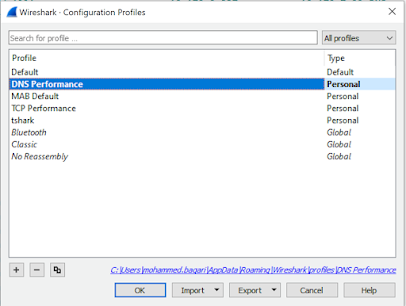
-
From FMC CLI, verify ISE integration status using the command root@vFPMC:/etc/rc.d# cat /var/sf/run/adi-health $status = { 'ADI...
-
If you missed enabling SSH access during the initial setup of ISE, you can enable it using console by pasting the command service sshd ena...
-
Here we will show the configuration of SCEP Enrollment methods (manual enrollment doesn't require any configuration at VPN server si...

No comments:
Post a Comment