The Phone View
feature allows users to see search results on the LCD screens of their Cisco IP
phones when they use the Find Message or the Display Message menu. When Phone
View is enabled, Connection users can search for the following types of voice
messages:
- All new messages
- All messages
- Messages from a particular user
- Messages from all outside callers
- Messages from a particular outside caller
Note: Phone View works only with
Cisco Unified Communications Manager phone systems, and only with certain Cisco
IP phones
To configure Phone
View feature:
CUCM Configuration
- Add new application user, e.g. PhoneViewUser.
- Add all the phones which should use phoneview to the controlled devices list of the application user.
- Assign Standard CCM Admin Users permission to the application user.
- Select Edit Credentials, and confirm that the User Must Change at Next Sign-In check box is not checked
CUC Configuration
- Navigate to CUCM Phone System
- Enable PhoneView and Enter the application user username/password in the CTI fields.
- Select the user which should use phoneview, go to Edit > Phone Menu and enable Phone View under Finding Messages with Message Locator. The same option can be configured under User Templates.
To test PhoneView,
from the user which has new voice mails, dial into the CUC Voicemail pilot from
the phone which has the voice mail account created (MWI should be lit) and
sign-in using the appropriate PIN. Select option “5″ and option “4″ to display
all new messages. The screen of the IP Phone should display all voicemails for
this particular user. Select the appropriate message to be played.
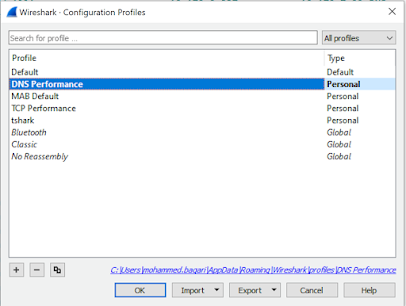

No comments:
Post a Comment