By default direct
call routing table is having two rules created:
- Attempt Sign-In: Calls from users are routed to the user sign-in conversation.
- Opening Greeting: Calls from unidentified callers are routed to the Opening Greeting.
Forward call routing
table is having two default rules as well:
- Attempt Forward: All calls forwarded from a user extension are routed to the user greeting.
- Opening Greeting: Calls forwarded from an extension that is not associated with a user account are routed to the Opening Greeting.
Note: You can change the order
of the Attempt Sign-In and Attempt Forward rules relative to additional rules
that you add in the respective routing tables, but the Opening Greeting rule is
always the last entry for both tables
To add new routing
rule:
- In Cisco Unity Connection Administration, expand Call Management , then expand Call Routing . For direct calls, select Direct Routing Rules . For forwarded calls, select Forwarded Routing Rules .
- On the Direct Routing Rules or Forwarded Routing Rules page, select Add New and enter the Display Name.
- Configure rule matching Criteria such as calling number, called number, forwarding number, schedule, etc.
Directory Call Handler
To create directory
handler:
- In CUC Administration, expand Call Management , then select Directory Handlers, Add New.
- On the New Directory Handler page, enter a display name and, optionally, an extension for the directory handler. This extension is used to dial the call handler directly.
- To create a voice-enabled directory handler, check the Voice Enabled check box.
- On the Edit menu, select Caller Input to continue adding applicable settings to the new directory handler.
Note: You can edit the settings
for multiple directory handlers using Bulk Edit. On the Search Directory
Handlers page, check the applicable directory handler check boxes, and select
Bulk Edit .
Select the scope for
directory handler searches:
- Entire Server: Restricts directory handler searches to users and contacts who are associated with the entire Cisco Unity Connection server that the caller dialed.
- Class of Service (Not applicable to voice-enabled directory handlers.): Restricts directory handler searches to users who are assigned to the selected class of service on the local Connection server.
- System Distribution List (Not applicable to voice-enabled directory handlers.): Restricts directory handler searches to members of the selected system distribution list.
- Search Space: Restricts directory handler searches to users and contacts who are associated with a partition that is a member of the selected search space.
- Inherit Search Space from Call: Restricts directory handler searches to users and contacts who are associated with a partition that is a member of the search space of the call. The search space of the call can be set by the call routing rules or by a call handler that receives the call before it reaches the directory handler.
Speech Threshold: (Applicable only to
voice-enabled directory handlers) This setting is used to define how strict
CUC is matching the users based on voice
search. For example, if users complain that the system does not recognize names
in the corporate directory, you can try lowering this value so that the system
matches utterances more liberally. The range of valid entries is 0 to 100. The
default setting is 10. Note that lowering the speech confidence threshold level
results in more matches for names
The following
options are available for Search Result Behavior:
|
Route
Automatically on a Unique Match
|
When this option
is selected, Cisco Unity Connection routes a call to the extension
assigned to the user without prompting the caller to verify the match.
|
|
Always Request
Caller Input
|
(Not applicable to voice-enabled directory
handlers.) When this option is selected, Cisco Unity Connection
prompts a caller to verify the match before sending the caller to the
specified user extension.
|
|
Announce Matched
Names Using Extension Format
|
(Not applicable to voice-enabled directory
handlers.) When this option is selected, Cisco Unity Connection
announces to callers the names and extensions of matching users. For example,
“For Pat Amos, press 123. For Gerry Anderson, press 104.” Callers enter the
extension number to choose a user.
This functionality is
supported only when the Search Scope of the directory handler is set to
Search Space or Inherit Search Space from Call.
|
|
Announce Matched
Names Using Menu Format
|
(Not applicable to voice-enabled directory
handlers.) When this option is selected, Cisco Unity Connection
provides a menu of users to callers. For example, “For Pat Amos, press 1. For
Gerry Anderson, press 2.” Callers enter the menu number to choose a user.
To provide callers
with the user extension, also check the Announce Extension with Each Name
check box. Then, Connection provides a menu of users that includes user
extensions. For example, “For Pat Amos at extension 123, press 1. For Gerry
Anderson at extension 104, press 2.”
|
Note: Because directory handlers
do not have greetings, we recommend that you use call handlers (e.g. system) or
one-key dialing to route callers to a directory handler, and use the system
call handler greeting to explain caller options for each directory handler.
Interview Call Handler
To create interview
call handler:
- From CUC Administration, expand Call Management , then select Interview Handlers, select Add New.
- On the New Interview Handler page, enter basic settings, as applicable, and save.
- From Edit tab, select Interview Questions.
After recording the
answers, they will be forwarded as single message to the receptionist. The
receptionist can be:
- User with Mailbox: Select the applicable user from the list.
- Distribution List: Select the applicable distribution list.
Note: Check the Mark for
Dispatch Delivery check box to have messages sent to the distribution list as
dispatch messages. Dispatch messages are configured in such a way that only one
user in the group needs to act on the message.
You can mark the
priority of the message:
- Mark Normal: Messages left for the interview handler are marked normal.
- Mark Urgent: Messages left for the interview handler are marked urgent.
- Ask Caller: Connection asks callers whether to mark their messages urgent.
After interview
action can be set to one of the following:
- Call Action: Select the applicable action from the list. When Hang Up is selected, Cisco Unity Connection immediately terminates the call when a caller presses the applicable key on the phone.
- Call Handler: Sends the call to the system call handler that you specify. Specify whether the call should transfer to the call handler extension or go directly to the greeting of the handler.
- Interview Handler: Sends the call to the interview handler that you specify.
- Directory Handler: Sends the call to the directory handler that you specify.
- Conversation: Sends the call to the conversation that you specify:
- Broadcast Message Administrator—Sends the call to a conversation for sending broadcast messages.
- Caller System Transfer—Sends the call to a conversation that allows users to transfer to a number that they specify. Connection performs the transfer only when the restriction table permits it.
- Greetings Administrator—Sends the call to a conversation for changing call handler greetings by phone.
- Sign-In—Sends the call to the user sign in conversation, which prompts the caller to enter an ID.
- User System Transfer—Sends the call to a conversation that allows users to transfer to a number that they specify. Users are prompted to sign in and then can enter numbers that are not associated with Connection users—such as lobby and conference room phones, and even phone numbers outside the organization. Connection performs the transfer only when the user restriction table permits it.
- User with Mailbox: Sends the call to the user that you specify. Specify whether the call should transfer to the user extension or go directly to the greeting of the user.
Schedules
By default CUC
creates three schedules which are:
- All Hours: This schedule is configured to be active 24 hours a day, 7 days a week, with no holidays; routing rules that follow this schedule are always active, and call handlers that use this schedule never use closed hour transfer settings or play closed greetings.
- Weekdays: This schedule is configured to be active from 8 a.m. to 5 p.m. (in the time zone of the Unity Connection server) from Monday through Friday. It is also configured to observe any days and times that are set in the default Holidays schedule
To configure a
holiday schedule:
- In Cisco Unity Connection Administration, expand System Settings , then select Holiday Schedules .
- On the Search Holiday Schedules page, select Add New and enter a display name for the holiday schedule, and select Save .
To configure new
Schedule:
- In Cisco Unity Connection Administration, expand System Settings , then select Schedules
- On the Search Schedules page, select Add New, enter a display name, and select a holiday schedule (optional) to apply to this schedule.
- To add time frames when the schedule is active, on the Edit Schedule Basics page, in the Schedule Details box, select Add New .
- On the New Schedule Detail page, enter settings as applicable
Restriction Tables
Unity Connection
sequentially compares a phone number to the call patterns in the restriction
table, starting with Dial String 0. When user dials "0", by default
Unity Connection treats it as an operator call and does not block "0"
by any restriction table configuration.
You can indicate
call patterns by entering specific numbers or by using the following special
characters as wildcards:
|
*
|
Matches zero or
more digits.
|
|
?
|
Matches exactly
one digit. Use? as a placeholder for a single digit.
|
|
#
|
Corresponds to the
# key on the phone.
|
To configure
restriction tables:
- In Cisco Unity Connection Administration, expand System Settings , then select Restriction Tables > Add New .
- On the New Restriction Table page, enter basic settings as applicable and Save
- To add patterns to the restriction table, on the Edit Restriction Table Basics page, in the Restriction Patterns box, select Add New .
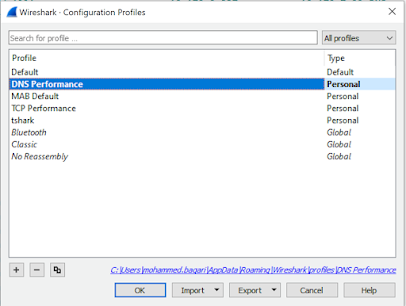

This is a great post. I like this topic.This site has lots of advantage. It helps me in many ways.Thanks for posting this again.
ReplyDeleteStaffing Companies in Bangalore
Nice one, thanks for sharing.
ReplyDeleteBulk Voice Calls India
Promotional SMS Service Provider
Email Marketing Service Provider