There are different
methods to transfer calls in CUC. Below are couple of them.
Directory Handler
This is detailed in
call routing section. However, worth to mention that this will lookup users in
the corporate directory based display name and once identified the call will be
transferred to the user extension by looping it back to the phone system.
The callers can be
internal to the organization or external. You just need to make sure that the
phone system is sending the right call information to CUC.
Note: This method can't be used
if you want to dial numbers which aren't listed in the directory from CUC.
User or Call Handler
Another way is
creating a call routing rule which sends the call to user with mailbox or call
handler. The user or call handler will allow call transfer to external numbers
if not restricted by restriction table and if the Allow Transfers to Numbers Not Associated with Users or Call Handlers
check box is enabled under greeting settings.
For user with
mailbox or call handler, call transfer will take place before taking message
action. Once message recording started, CUC will ignore transfer or call caller
input. CUC will take them as part of the message. You need to make sure that
after greeting action isn't take message, for example it can be restart
greeting.
There are two types
of transfer, Standard and Closed. Standard transfer settings takes place during
active hours of the user or call handler while Closed Transfer settings take
place during inactive time or holiday. This is controlled by the schedule assigned
to the user or call handler.
The extension
setting is the caller ID to be provided to phone system. Else, you can play a
greeting and use the CUC number as caller ID. Also, you can release the call
directly to phone system or make it as supervised transfer (consulted
transfer).
Note: This methods can be used
to transfer calls to external numbers outside the CUC directory.
System Transfer
You can route
callers to one of the two transfer conversations:
|
Caller System
Transfer
|
This conversation
prompts callers to enter the number that they want to transfer to.
To help protect
your organization from toll fraud and unauthorized use, Unity Connection
performs the transfer only when the Default System Transfer restriction table
permits it.
|
|
User System
Transfer
|
This conversation
prompts callers to sign in to Unity Connection. After callers enter their
Unity Connection IDs and PINs, Unity Connection prompts them to enter the
number that they want to transfer to.
To help protect
your organization from toll fraud and unauthorized use, Unity Connection
performs the transfer only when permitted by the transfer restriction table
that is associated with the class of service for the user who signed in.
|
This can be done by:
- Creating a call routing rule pointing to the conversation
- Configure caller input on a call handler/user to send the caller to system transfer conversation. This is called one-key dialing.
Note: This method allow transfer
to external if allowed by restriction table.
Note: When using either the
Caller System Transfer or User System Transfer conversation, Unity Connection
prompts users and callers to confirm the number that they enter before
performing the transfer. To disable the confirmation prompt, change the System
Transfers: Confirm Number Before Transfer setting on the System Settings
> Advanced > Conversations page in Cisco Unity Connection Administration.
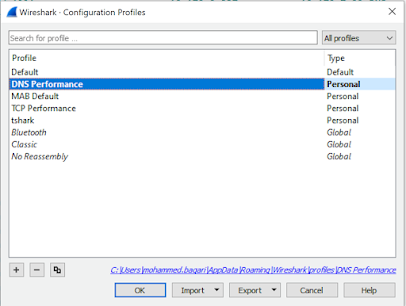

No comments:
Post a Comment