The FMC leverages pxGrid to learn the context of who and what is on the network and the mapping of those devices to IP addresses (User Activity and Host Profiling on FMC). However, the FMC leverages the LDAP-based realms to learn about what users and groups exist in Active Directory for the creation of access policy.
- New connection seen by FTD using IP Address
- FTD perform context check to find the username of the IP address. This is based on User Activity information in FMC which is shared from ISE
- The username is verified against ACP which should have usernames/groups imported from LDAP Realm
Tip # 1
PxGrid version 2 was introduced in FMC 6.7 only. Pre-6.7 PxGrid 1.0 is used
Configuration Steps
Enable PxGrid on one of nodes in the deployment, Administration > Deployment > Select the ISE node to be used for pxGrid persona
Verify PxGriD service is running
# show application status ise | in pxGrid
pxGrid Infrastructure Service running 24062
pxGrid Publisher Subscriber Service running 24366
pxGrid Connection Manager running 24323
pxGrid Controller running 24404
From Administration > pxGrid Services at the bottom of the page, ISE should display Connected to pxGrid <pxGrid node FQDN> as shown in the image
Once the pxGrid services are all up and running, the PAN and MnT will automatically register and publish their respective topics into the grid, as shown
Notice in Figure the way the topics are listed under the pxGrid participant, as well as the role that node plays with the topic (Pub or Sub).
From Administration > pxGrid Services > Settings > Check the box: "Automatically approve new certificate-based accounts"
Navigate to Administration > pxGrid Services > Certificates to generate PxGrid Cert to be imported in FMC
The generate zip file contains the signed certificate, the encrypted private key, and all the signing certificates in the PKI hierarchy for the issued certificate. Additionally, the signing certificates in the PKI hierarchy for the admin certificate are also included for good measure. Beginning with ISE 2.2, they should not be required, but are included in the ZIP file anyway.
Install the Certs in the FMC as follow and hit Test:
**** Make sure the when you install FMC Server Cert, you apply the encryption password. Otherwise installation will fail






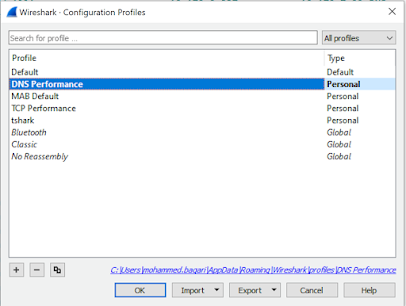

No comments:
Post a Comment