Softkeys
CME allow the customization of
softkeys displayed on SCCP or SIP phones in different call states. This is done
using templates which are then assigned to phones. The next table will show
phone states:
Call
State
|
Available
Softkeys
|
Idle
|
Redial, CFwdAll, DND, PickUp, GPickUp,
Newcall, Login
|
Seized
|
Redial, CFwdAll, PickUp, GPickUp,
EndCall
|
Alerting
|
Acct, EndCall, CallBack
|
Connected
|
Acct, Confrn, Hold, Trnsfr, Endcall,
Flash, Park
|
*** Seized call state is the initial dial tone state
after going off-hook to place an outbound call. Alerting is the state after the
telephone number has been dialed and the user is waiting for the called number
to answer.
You can block some
softkey features using feature blocked
command. The softkeys will still appear on phone display but they won't be
functional. This is supported for SCCP phones
ONLY.
For features that
aren't listed under feature blocked
command, you can remove
the associated softkey from the template as a workaround to disable them.
Note: Any softkey that is not
explicitly defined in the template will be removed.
Also, you can remove
softkey display using no softkey command.
I don't recall any scenario where its required !!!
Also, just would
like to highlight that phone line keys can have one of the following roles:
- Line Buttons
- Speed Dials
- BLF Speed Dials
- URL Service Buttons
- Feature Buttons
The following URL
Services types are supported:
- myphoneapp: My phone application configured under phone user interface.
- em: Extension Mobility.
- snr: Single Number Reach.
Inside myphoneapp service there are multiple
functions present:
• add, modify, or
delete Speed Dial
• add, modify, or
delete Fast Dial
• add, modify, or
delete BLF Speed Dial
• change SNR DN
• perform after-hour
login
• reset the phone
Feature buttons
includes all softkeys functions (Hold, Answer, DND, cfwall, etc).
Configuration Template
ephone-template template-tag
softkeys
alerting {[Acct] [Callback] [Endcall]}
softkeys
connected {[Acct] [ConfList] [Confrn] [Endcall] [Flash] [Hlog] [Hold]
[Join][LiveRcd] [Park] [RmLstC] [Select] [TrnsfVM] [Trnsfer][iDivert]}
softkeys hold
{[Join] [Newcall] [Resume] [Select][iDivert]}
softkeys idle
{[Cfwdall] [ConfList] [Dnd] [Gpickup] [Hlog] [Join] [Login] [Newcall]
[Pickup][Redial] [RmLstC]}
softkeys
remote-in-use {[CBarge] [Newcall]}
softkeys
ringing {[Answer] [Dnd] [HLog][iDivert]}
softkeys seized
{[CallBack] [Cfwdall] [Endcall] [Gpickup] [Hlog] [MeetMe] [Pickup][Redial]}
features
blocked [CFwdAll] [Confrn] [GpickUp] [Park] [PickUp] [Trnsfer]
url-button index type | url [name] !!!... This command can have one of the types mentioned above
(myphoneapp, em, snr) or URL (e.g. external directory URL) BUT not both
feature-button index feature-identifier
!
ephone phone-tag
ephone-template
template-tag
!
voice register template template-tag
softkeys
connected {[Confrn] [Endcall] [Hold] [Trnsfer]}
softkeys hold
{[Newcall] [Resume]}
softkeys idle
{[Cfwdall] [Newcall] [Redial]}
softkeys seized
{[Cfwdall] [Endcall] [Redial]}
url-button
[index number] [url location] [url name]
feature-button
[index] [feature identifier]
!
voice register pool pool-tag
template template-tag
Speed Dials
I believe every one
knows what is speed dialing and why we use it. Its to simplify dialing
frequently used numbers. Therefore, I am going to cover directly the types of
speed dials in CME.
- Local Speed Dials
This is a system level list of speed dials which will be presented to all phones registered to CME. Users can browse this list from their phones by navigating to Directories > Local Speed Dial Menu.
To
configure this list:
1.
Create an XML file using this template. The file should be named as speeddial.xml.
2.
Using TFTP upload this file to CME's flash using copy
tftp: flash: command
3.
Enable HTTP server in CME using ip http server command
4.
Point HTTP server to CME flash memory using ip
http path flash: command
Note: Before this configuration,
Local
Speed Dial Menu won't
be present under directories. Also, you can’t copy the XML file from flash to system:/its/vrf1 which is
default path for CME files.
- Personal Speed Dials
This menu includes speed dials created per phone based on user's preference. Users can browse this list by navigating to Directories > Local Services >Personal Speed Dials Menu.
ephone phone-tag
fastdial dial-tag number name name-string
!
voice register pool pool-tag
fastdial dial-tag number
[name name-string]
- Speed Dial Buttons and Abbreviated Dialing
You
can assign speed dial buttons to user's phones which will be associated with
line keys. The first configured speed dial button will be associated with the
first free line key.
Assuming
that line keys are fully consumed, in this case you can still configure speed
dial buttons, however, they aren't assigned to line keys. You can dial them
using Abbreviated Dialing softkey which
is available in Seized state of the
phone. The user will dial the configured speed-tag
then press Abbr Dial softkey.
ephone phone-tag
speed-dial speed-tag digit-string [label label-text]
!
telephony-service
directory entry
{directory-tag number name name | clear}
!
voice register pool pool-tag
speed-dial speed-tag digit-string
[label label-text]
Adding
to this, phone users can configure their own speed dial and fast dial lists using two methods:
1.
Phone User Web Interface
2.
From the phone itself by navigating to Services
Button > MyPhoneApps > Speed Dials.
ephone-template template-tag
phone-ui
speeddial-fastdial
!
ephone phone-tag
phone-ui
speeddial-fastdial
Note: EM users can add speed
dials from the phone after login but not Fast dial
Similar to call park
monitoring you can monitor speed dials using m
feature in ephones. Example:
ephone-dn 1
number
5001
name PH-01
!
ephone-dn 2
number 5002
name PH-02
!
ephone 1
button 1:1
2m2
speed-dial 1
5002
!
ephone 2
button 1:2
iDivert
This feature allows
you to immediately divert a call to a voice messaging system. Calls can be
diverted in Hold, Ringing, or Active states. iDivert is supported in SIP phones
Only.
No configuration is
required to disable or enable iDivert, however, as workaround to disable
iDivert is to remove its softkey.
Restrictions
- iDivert is disabled when CFA is active
- Both calling and called parties can use iDivert feature
- In case iDivert is pressed before CFNA timeout, the call will be sent to voicemail
- In case of conference, if one party pressed iDivert, other conference parties will hear his voicemail greeting
Templates
There is nothing
much about this since we have already been using it. Templates have different
types:
- E-Phone Template
- E-Phone DN Template
- Voice Register Pool Template
Note:
Configuration at phone or DN level will override the one at template level
Configuration Template
ephone-template template-tag
[command]
!
ephone phone-tag
ephone-template
template-tag
!
ephone-dn-template template-tag
[command]
!
ephone-dn dn-tag
ephone-dn-template template-tag
!
voice register template template-tag
[command]
!
voice register pool pool-tag
template template-tag
IP Phone Options
As mentioned before,
line keys can have the following functions:
- Line Buttons
- Speed Dial Buttons
- BLF Speed Dial Buttons
- Feature Buttons
- URL Service Buttons
The assignment of
functions to keys is following first configured fist assigned model. In CME
8.6, you can define which keys can perform which functions using button-layout feature.
ephone template template-tag
button-layout [button-string]
[button-type]
!
ephone phone-tag
ephone-template
template-tag
!
voice register template template-tag
button-layout [button-string]
[button-type]
!
voice register pool pool-tag
template template-tag
E.g.
ephone-template
10
button-layout 1 line
button-layout 2,5 speed-dial
button-layout 3,6 blf-speed-dial
button-layout 4,7,9 feature
button-layout 8,11 url
!
voice register
template 5
button-layout 1 line
button-layout 2,5 speed-dial
button-layout 3,6 blf-speed-dial
button-layout 4,7,9 feature-button
button-layout 8,11 url-button
In CME 8.5, you can
block the display of some options from Phone User Interface. Those are:
- EM
- MyPhoneApp
- Local Directory (also if you disable local directory from telephony-service, it won't be displayed)
- Call History (Missed Calls, Received Calls, Placed Calls)
ephone phone-tag or ephone template template tag
exclude [em |
myphoneapp | directory | call-history]
Note: EM & MyPhoneApp
can be accessed using Services phone key.
Optionally, you can
customize the contents of header bar on phone display using the following
configuration template:
ephone-dn dn-tag
description display-text
!
voice register pool pool-tag
description string
In case the
description isn't configured, the number assigned to first button will be used
in header bar.
Note: For SIP Phones, this
feature is supported for phone models 7960/7940.
You can modify the
system message (which appears in prompt and status area) as well as set a screen sever for the phone
using the following configuration template:
telephony-service
system message text-message
url idle url
idle-timeout seconds !!!... Specify the location of screen sever image as well as refresh
intervals
Another feature is
to customize the feature buttons which are Messages,
Directories, Services, and Information (i). The function of those buttons depends on the
URL associated to them. We have seen how we changed the URL of Directories
feature button to point to CUCM.
telephony-service
url
{directories | information | messages | services} url
!
ephone template template-tag
url
{directories | information | messages | services} url
!
voice register global
url {directory
| service} url
Note: Settings button can't be customized since
it depends on the local phone.
Caller ID Blocking
We have higlighted
this in different section at IOS level. Here are we considering it again at IOS
and CME levels.
dial-peer voice
tag [pots | voip]
clid strip
clid strip name
!
telephony-service
caller-id block
code code-string !!!... The user can use a pre-defined code to block caller-id
display for certain outbound calls
!
ephone-dn dn-tag
caller-id block
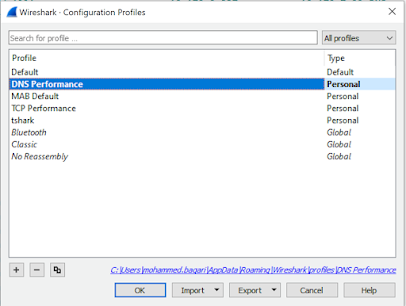

The benefit of this feature is that it does not require gatekeeping and can operate across multiple dial-peers. It is not subject to dial-peer maximum connection limitations. This is an important feature if you are trying to create a seamless multisite Cisco Unified CME network as part of an internal enterprise-wide phone system.
ReplyDeleteKnowlarity provides a suite of hosted voice applications for call tracking, call notifications, call forwarding, call automation and interactive voice response (IVR) and Internet telephony.
ReplyDeleteThese technologies help businesses manage, measure and automate voice communications. Knowlarity make Business Communication on Phone virtually accessible for companies to manage.
Thanks for sharing this details....
ReplyDeleteepabx dealers in chennai