Call Blocking Based on Date and Time
There have been many
recorded incidents of business phone calls being placed After-hours, when staff
has left for the evening. To prevent this you can implement After-hours call blocking on CME.
After-Hours call
blocking allows you to define ranges of times specified as After-hours
intervals. User has an option to list a number of patterns that are not allowed
during those intervals. If any user places a call from a phone registered to
CME (SCCP or SIP) during the After-hours time range that matches one of the
defined patterns, CME will play a busy tone and disconnect the call.
In addition to
phones, the after-hours configuration applies to dial peers (H323, SIP, or
POTS). E.g. CUCM connected to VGW using
H323 trunk and a call initiated from CUCM phone to PSTN. After inbound
dial-peer matches, in case the dialed pattern matches after-hours pattern and
after-hours interval is active, the call is blocked.
After-hours
exemptions are used to provide exceptions to some users in order to dial during
after-hours intervals. After-hours exemption can be applied at DN, Phone (covers all DNs in the phone), templates,
global, or Dial-peer.
Another method to
achieve exemption is using phone PIN. CME admin can configure PIN per phone
which the phone user will use it to login. Once login is successful, the phone
will be considered as exempt. To login, the user should navigate to Services Button > MyPhoneApp > After-Hour Login.
Note: PIN
exemption is applicable for SCCP phones only
After-hours call
blocking has three major steps of configuration
Step1 Define days and/or hours of the day that
your company considers off-hours.
Step2 Specify the patterns that you want to
bock during the time specified as off-hours.
Step3 Create exemptions to the policy, if
needed.
Configuration Commands
telephony-service
after-hours
block pattern tag pattern [7-24]
!!!... In
case 7-24 is applied, this pattern will be blocked 24x7 and exemption won't be
applied to it
after-hours day
day
start-time stop-time
after-hours
date month date start-time stop-time
login [timeout
[minutes]] [clear time] !!!... Defines when PIN
login will timeout or be rested.
!
dial-peer voice tag {pots | voatm | vofr | voip}
paramspace
callsetup after-hours-exempt true !!!... Exempt dial-peer
from call-blocking
!
ephone phone-tag
after-hour
exempt
!
ephone phone-tag
pin pin-number
!
voice register pool pool-tag
after-hour
exempt
!
voice register dn dn-tag
after-hour
exempt
Note: Call-blocking exempt is
supported only for phones with soft-key display.
Optionally, you can
configure after-hours exemption at telephony service, ephone-template, voice
register global, or voice register template using the commands
telephony-service
after-hours
override-code pattern
!
voice register global
after-hour
exempt !!!... In SIP it will override for all
patterns.
Class of Restriction (COR)
COR is used to restrict phones calls
based on the dialed patterns. How it works?
COR is often described as a lock and key mechanism. Locks are assigned to dial peers/DNs using an outgoing COR lists. Keys are assigned to dial peers/DNs using incoming COR lists. For a call to succeed, the inbound dial peer/DN must have the key for each of the locks that is assigned to the outbound dial peer.
Below is a summary of COR operation.
Incoming COR List
|
Outgoing COR List
|
Result
|
None
|
None
|
Call succeeds
|
None
|
Applied
|
Call succeeds
|
Applied
|
None
|
Call succeeds
|
Applied
|
Subset of incoming
COR list
|
Call succeeds
|
Applied
|
Not a subset of
incoming COR list
|
Call fails
|
Follow below four
steps to implement COR:
- Define COR labels using the dial-peer cor custom name [label] command
- Build the permissions groups using the dial-peer cor list [list-name] member [label] command. A best practice is to assign one member for each outgoing list and multiple members for incoming lists. This will make the operation similar to CSS/Partition concept in CUCM.
- Apply COR lists to the outgoing dial peers/DNs using the corlist outgoing [list-name] command. Only one outgoing COR list is supported per dial peer/DN.
- Apply COR lists to the incoming dial peers/DNs using the corlist incoming [list-name] command.
Example:
dial-peer cor
custom
name LABEL1
name LABEL2
name LABEL3
name LABEL4
!
dial-peer cor
list 1
member LABEL1
!
dial-peer cor
list 2
member LABEL2
!
dial-peer cor
list 3
member LABEL3
!
dial-peer cor
list 4
member LABEL4
!
dial-peer cor
list MANAGERS
member LABEL1
member LABEL2
member LABEL3
member LABEL4
!
dial-peer cor
list Employees
member LABEL1
member LABEL4
!
dial-peer cor
list Executives
member LABEL1
!
dial-peer cor
list App
member LABEL2
member LABEL3
!
dial-peer cor
list SD
member LABEL3
!
dial-peer
voice 2 voip
corlist outgoing 2
destination-pattern 1001
voice-class h323 100
session target ipv4:200.200.200.200
req-qos guaranteed-delay audio
acc-qos guaranteed-delay audio
codec g711ulaw
!
dial-peer
voice 3 voip
corlist outgoing 3
destination-pattern 200.
session protocol sipv2
session target ipv4:150.150.150.150
dtmf-relay sip-notify rtp-nte
!
ephone-dn 1
description Leeds Admin
number 4005
cor incoming Employees
!
ephone-dn 2
description Leeds Manager
number 4010
cor incoming MANAGERS
!
ephone-dn 3
description Leeds Executive
number 4050
cor incoming Executives
!
voice register
dn 1
number 971509242497
!
voice register
pool 1
id mac 000D.ED22.ED33
type 7960-7940
number 1 dn 1
cor incoming Executives
Inbound &
outbound cor lists can be applied simultaneously to same dial-peer/DN.
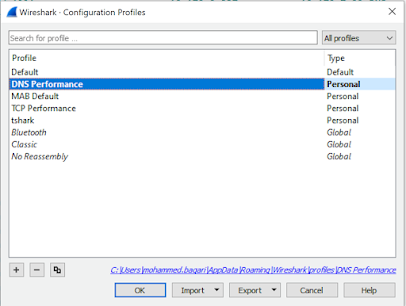

Thank a lot for learning the ccna voice 640-461 official certif guide (jeremy ciora)
ReplyDelete